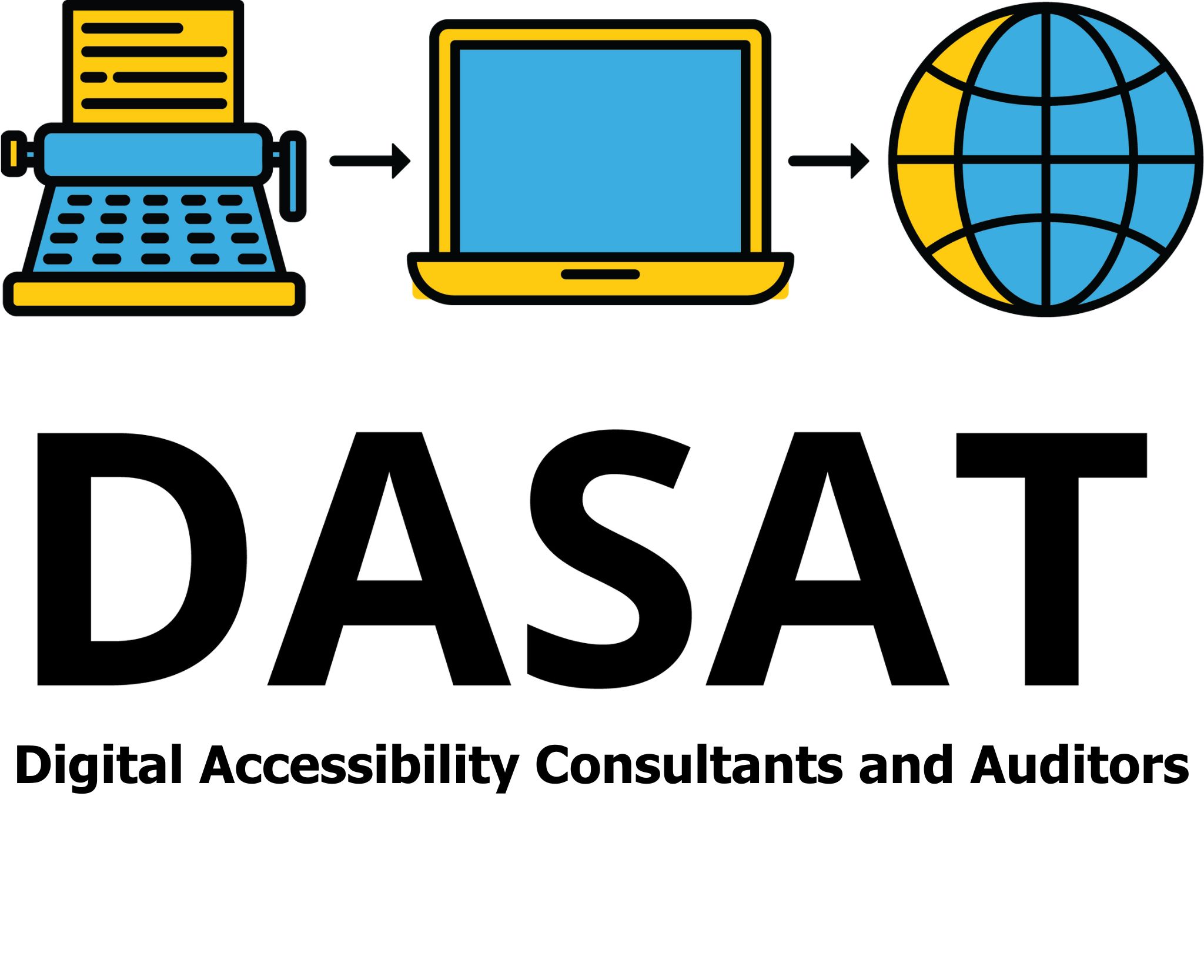Digital Accessibility is all about communication. Communicating with everyone to ensure that your information is readable, understandable and accessible. For some people looking at a page can be like looking at a blank piece of paper. Watch a video without audio, what are you missing? Incorporating digital accessibility into your everyday life can be done simply and cheaply. Here are some quick tips.

The first step
The first tip is to pick one technique and do it. Add one strategy per week or month. Train all your staff in how to do it. Pick something that is easy to do and will make your other work easier. Don’t pick something that can’t be easily included in your work. Once you have mastered that skill and do it automatically then add another. This also trains your staff and is continuous improvement for your business.

Tip Two
Train your staff to ask how a person would like the information given to them. Some prefer emails, some prefer paper and some prefer a phone call. If you run a retail business train the staff to notice a person with disability such as those with an assistance or service dog or using a cane. Never assume that everyone can read or hear. Some disabilities are not obvious. Those businesses that go out of their way to recognise people with disability get noticed and talked about. Word of mouth makes a difference. It could be as simple as having a water bowl for the dog at a café that is kept clean and filled with fresh water. It could be as simple as asking ensuring that there is a larger fitting room with an extra hook to hang a cane on or a standard height seat so that someone who must sit to try on clothing can use.

Tip Three
Tip three is about the use of images. Again, images convey information and provide extra meaning. A couple of rules here. The first rule is to always add alternate text. Keep the number of characters to less than 100 and be concise with the wording. And the second rule is if the image is for decoration only mark it as decorative. People that use assistive technology want to know that the information is relevant to the subject. If an image is decorate only such as a line then it doesn’t have a meaning for them.
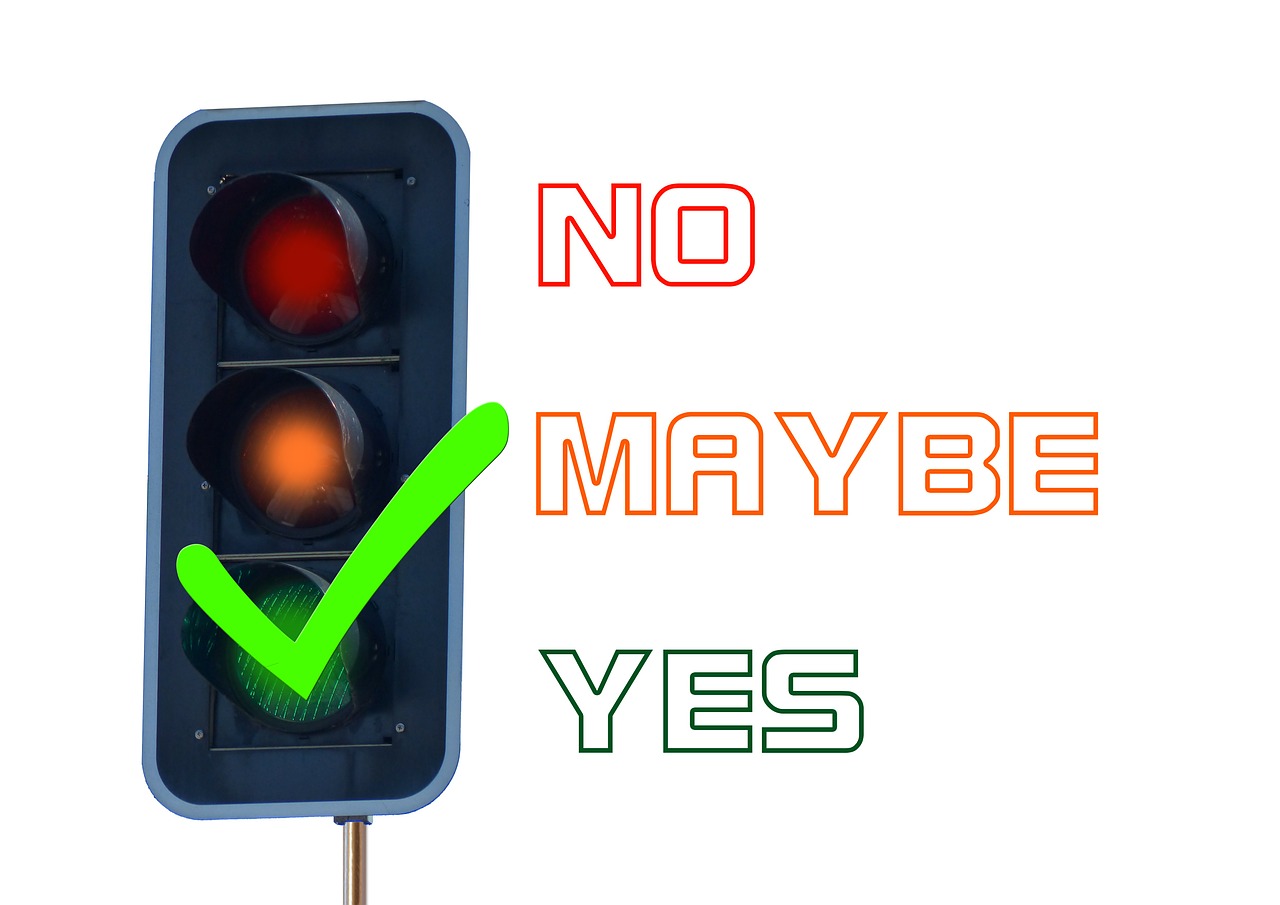
Tip Four
This is a common tip. Add alternate text to all images on your documents. Keep the words concise and less than 100 characters. Do it for your social media and on your website. Do it for your documents. You never know who will be looking at your information.

Tip Five
Word styles. Assistive technology can’t recognise words that haven’t been italicised or bolded. When using Microsoft Word, Google apps or other similar apps use the styles that come with the app. The styles can be modified to match your requirements. The styles can be read by assistive technology and makes documents more accessible.
![]()
Tip Six
And the last tip for this week is related to the use of colour. Colour gives extra meaning to your documents. Use it well and wisely. Always ensure that there is a minimum colour contrast of 4.5:1 between the foreground and background. This enables people to be more easily distinguish the information.

Conclusion
Six simple tips that can make a difference to the way that your information is read and understood. It improves your SEO ranking if used on your websites. I opens up your market to many more people.