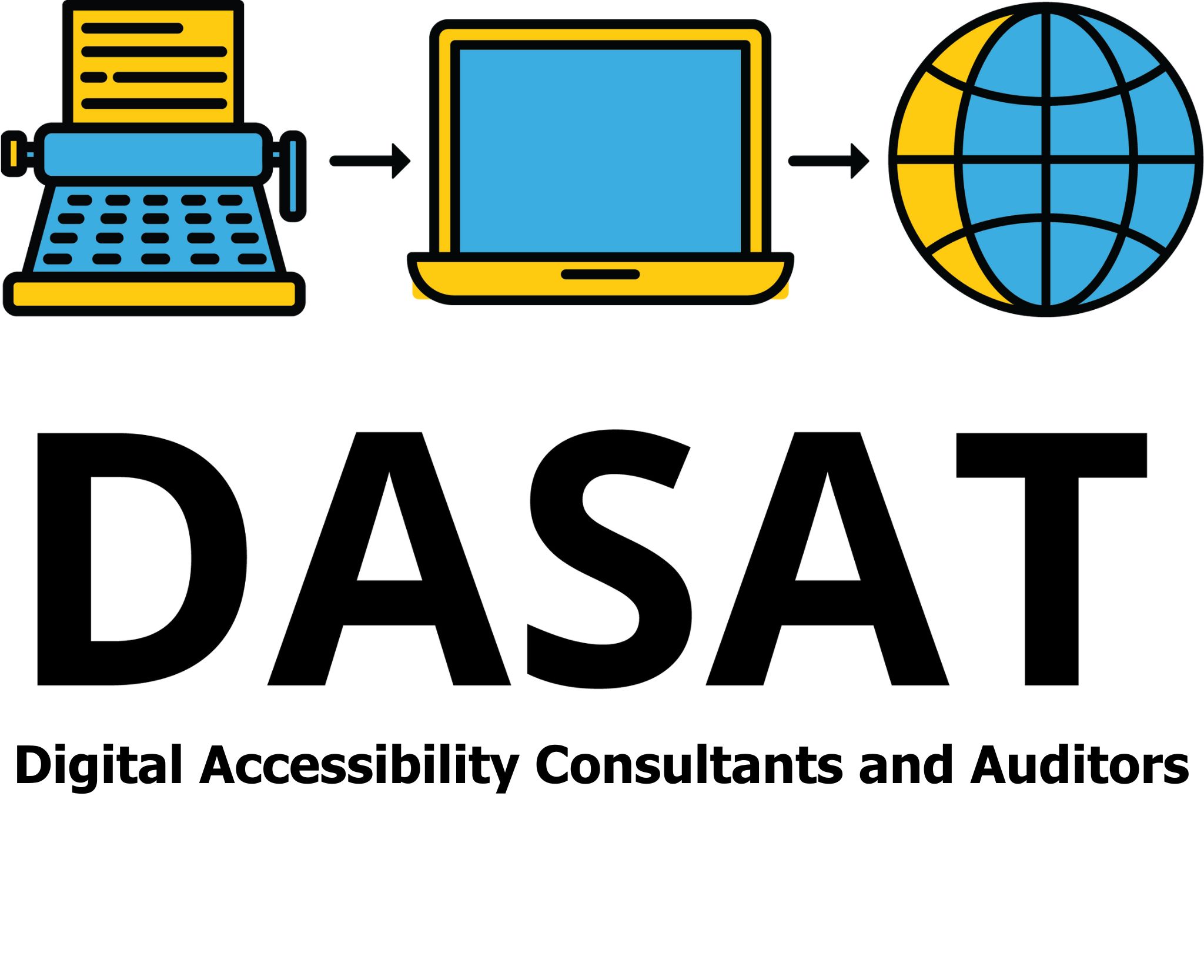Website Navigation matters. Why? Ever been on a website and can’t find where your cursor is? What about trying to find a particular piece of information? Or working out whether a word is underlined or is a link? What hap-pens if your mouse your keyboard dies?
What is Website Navigation?
Website navigation is the way people move through your site. It includes menus, links, buttons, and other tools that guide users from one page to another.
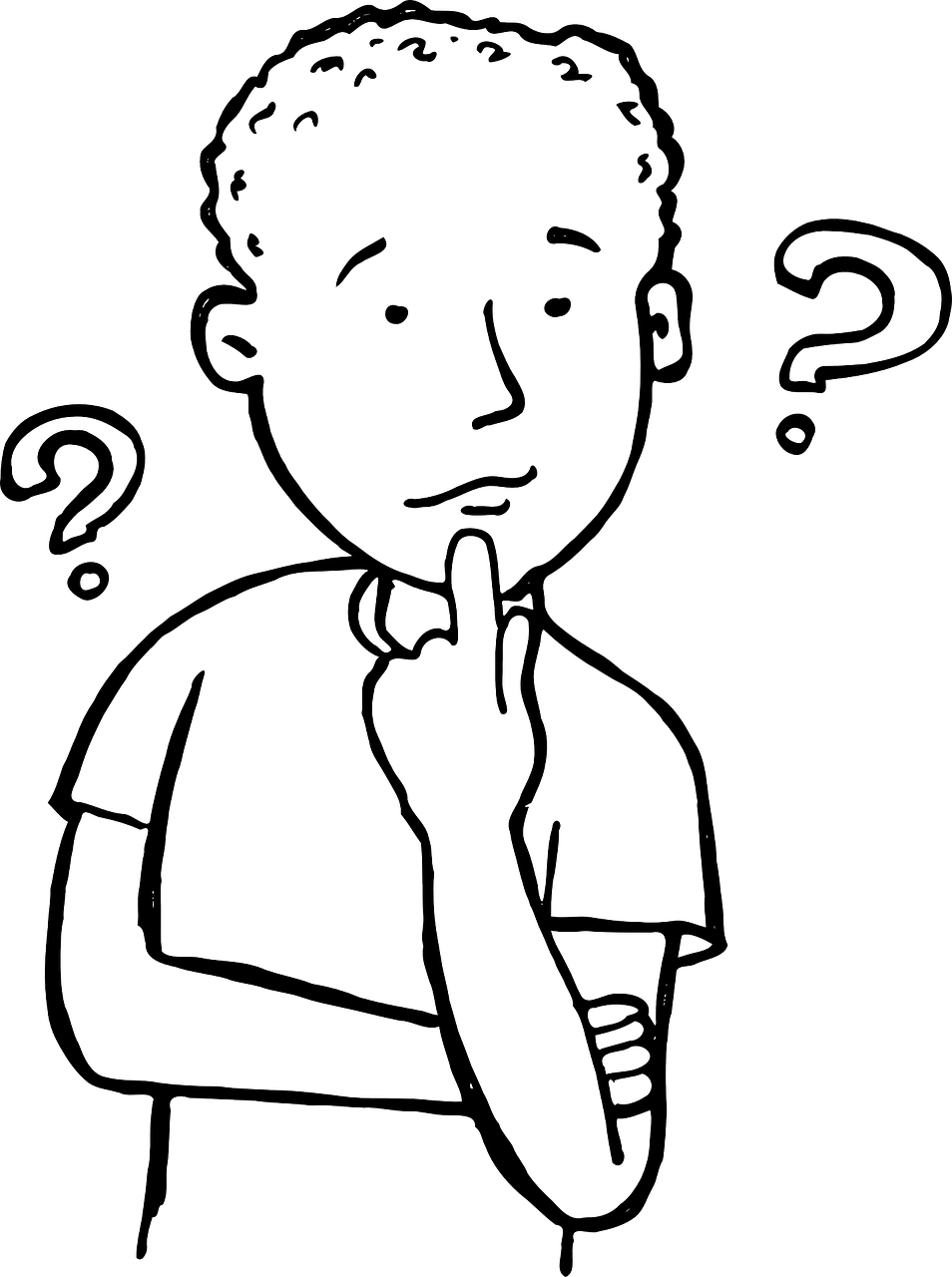
Why Website Navigation Matters?
Good website navigation makes it easy for visitors to find what they need. If your site is confusing, people will leave and may never come back. The Web Content Accessibility Guidelines (WCAG) set clear rules to ensure navigation is simple, consistent, and easy to use for everyone, including people with disabilities.
The Impact of Poor Navigation
Bad navigation frustrates users and damages your website’s success. Some common effects include:
- High bounce rates – This means visitors leave your site quickly after arriving, usually because they cannot find what they need.
- Lower search rankings – Search engines rank clear, well-structured sites higher. If your navigation is messy, hard to follow, or full of broken links, search engines may see your site as low quality. Poor navigation also means users spend less time on your site, which can hurt your ranking even more.
- Lost sales and conversions – Confused users do not complete purchases or sign up for services.
- Accessibility barriers – People with disabilities may not be able to use the site at all. This also includes older adults who may have vision problems, slower reaction times, or difficulties using a mouse or touchscreen.
- Negative brand reputation – A website that is confusing to navigate damages trust and credibility.
Website navigation includes:
- Menus – The main links at the top, side, or bottom of the page.
- Breadcrumbs – A path that shows users where they are on the site.
- Search bar – A tool to help users find content quickly.
- Links – Buttons and text that take users to other pages.
- Skip links – Hidden links that help users jump to important content.
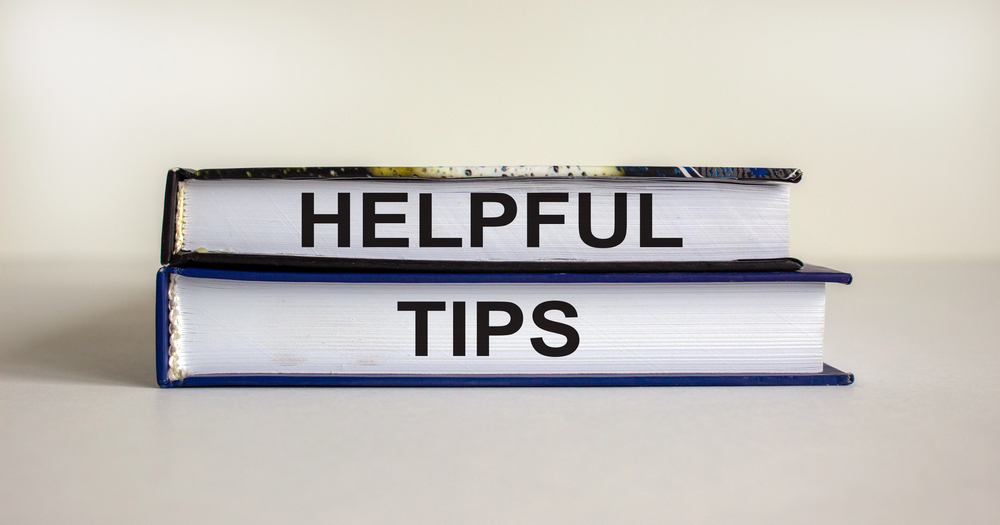
Simple Tests to Check Navigation
Here are three quick tests to check if your website navigation is effective:
- The 5-Second Test: Ask someone unfamiliar with your site to find a specific page. If they struggle after five seconds, your navigation needs improvement. People with cognitive impairment, mental health issues or other processing issues may struggle to find the required information.
- Keyboard Navigation Test: Try using your site without a mouse. Use the Tab key to move between links. If you cannot reach all parts of the site easily, there is a problem.
- Mouse-Only Test: Try using your site without touching the keyboard. Can you click through menus, find key pages, and interact with forms using just your mouse? If some features are only accessible by typing, users with limited mobility may struggle.
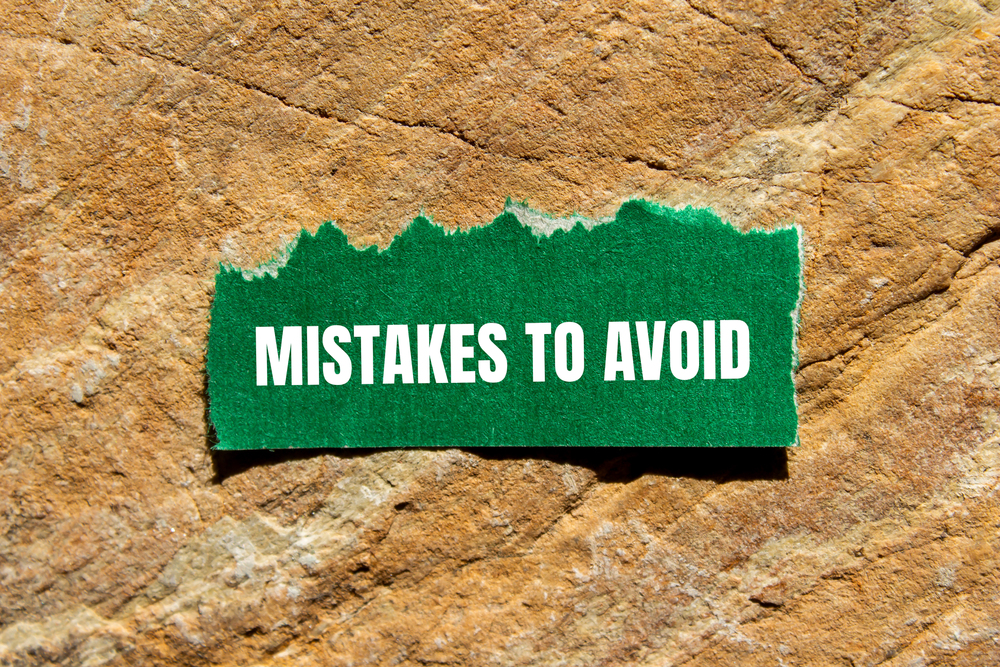
Common Navigation Mistakes
Many websites make the same errors when it comes to navigation. These include:
- Too many menu items – Overloading menus means cramming in every possible page or option, which makes it hard for users to find what they’re looking for. It overwhelms people with too many choices and creates clutter instead of clarity.
- Unclear labels – Using vague terms like “Services” instead of specific words like “Web Design.”
- Broken links – Clicking on a link that leads to an error page frustrates visitors.
- Inconsistent layout – Menus that change position or style across pages create confusion. For example, if the main menu appears at the top on one page and on the side on another, or if link colors and fonts change between sections, users may feel lost. A stable layout helps users build a mental map of your site, making it easier to move around confidently.
- No keyboard support – Users who cannot use a mouse should still be able to navigate the site.

Five Tips to Fix Navigation Issues
Seizure-safe web design is not just about following rules. It is about making the internet a safer place for everyone. By avoiding flashing images, controlling movement, and using colour carefully, we can create websites that are both accessible and welcoming.

Moving Forward
A website with good navigation is easier to use, ranks higher in search results, and is accessible to more people. Simple changes like clear labels, working links, and keyboard-friendly design can make a huge difference.
Is your website easy to navigate? Try the tests above and see if it’s time for an update!