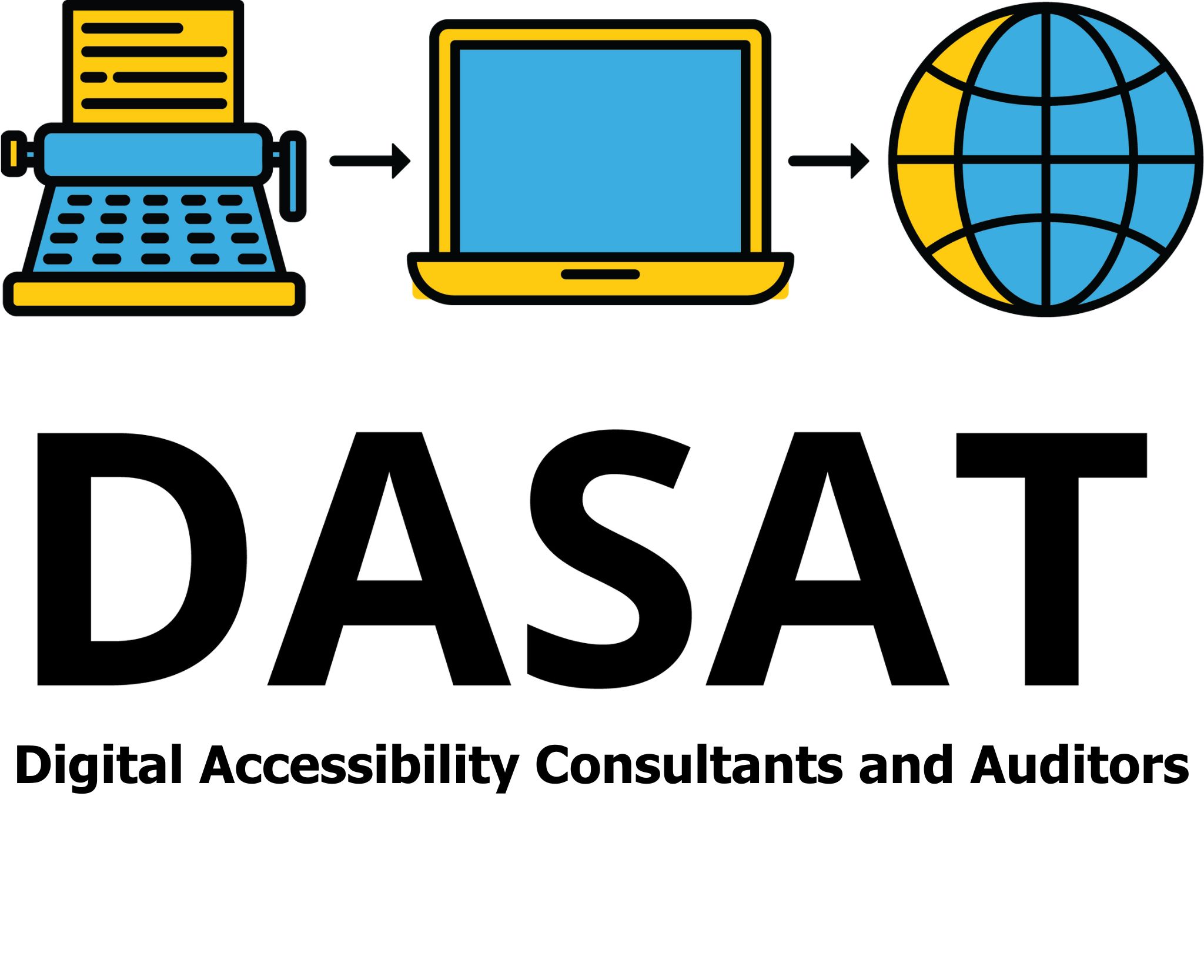Testing for digital accessibility starts when the project starts.
When building a website or digital product, accessibility needs to be a core part of the development process, not an afterthought. Making sure your digital content is usable for people with disabilities is not just good practice, it also helps you meet the Web Content Accessibility Guidelines (WCAG), which set the standard for inclusive design.
While expert testing by WCAG specialists and user feedback is a necessity in the testing cycles, you don’t need to wait until the end of a project to start checking for accessibility. You can begin testing right now using the tools already built into Windows, Mac, iPhones, and Android devices. These free tools help developers test for common problems and support compliance with the Digital Accessibility Standard (WCAG in Australia) supported by DASAT.

Accessibility Tools Built into Your Devices
You can access the tools through:
- Windows: Settings > Accessibility
- macOS: System Settings > Accessibility
- iOS: Settings > Accessibility
- Android: Settings > Accessibility
All these settings allow you to test colour contrast, font scaling, keyboard access, alternative inputs, and how content behaves under different user needs.
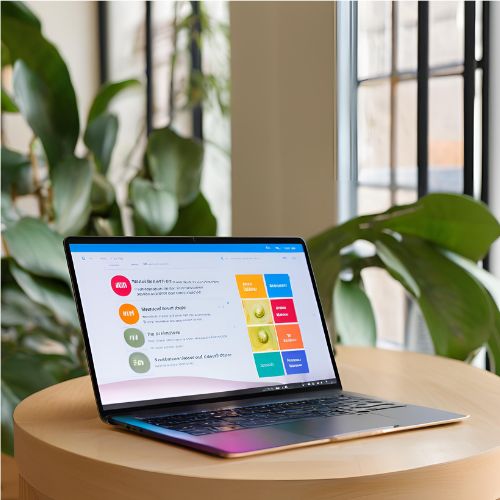
Five Accessibility Tests on Windows and macOS
Here are five simple checks you can run on desktop operating systems to find common WCAG issues.
- Test Zoom and Font Scaling – increase text size to 200%.
- Windows: Increase text under Accessibility > Text Size
- macOS: Use Accessibility > Display or Zoom features
Check: Does your layout still work? Is text still readable?
WCAG Criteria: 1.4.4 Resize Text, 1.4.10 Reflow
- High Contrast and Colour Inversion – change contrast themes to test visibility of elements.
- Windows: Turn on Contrast Themes
- macOS: Enable Increase Contrast or Invert Colours
Check: Are all elements visible? Any missing or unreadable text?
WCAG Criteria: 1.4.1 Use of Colour, 1.4.3 Contrast
- Keyboard-Only Navigation – access your website or document using keyboard only.
- Windows: Use Tab, Shift+Tab, Enter
- macOS: Turn on Full Keyboard Access
Check: Can you reach everything with the keyboard? Is the tab order logical?
WCAG Criteria: 2.1.1 Keyboard, 2.4.7 Focus Visible
- On-Screen Keyboard – access your website of document with mouse only.
- Windows: Use Accessibility > Keyboard
- macOS: Turn on Accessibility Keyboard
Check: Can all tasks be completed with on-screen input?
WCAG Criteria: 2.5.1 Pointer Gestures, 2.5.5 Target Size
- Colour Filters for Colour Blindness – check the colours used on your website.
- Windows: Use Colour Filters like Deuteranopia
- macOS: Enable Colour Filters under Display
Check: Is colour being used as the only way to convey information?
WCAG Criteria: 1.4.1 Use of Colour, 1.4.11 Non-Text Contrast
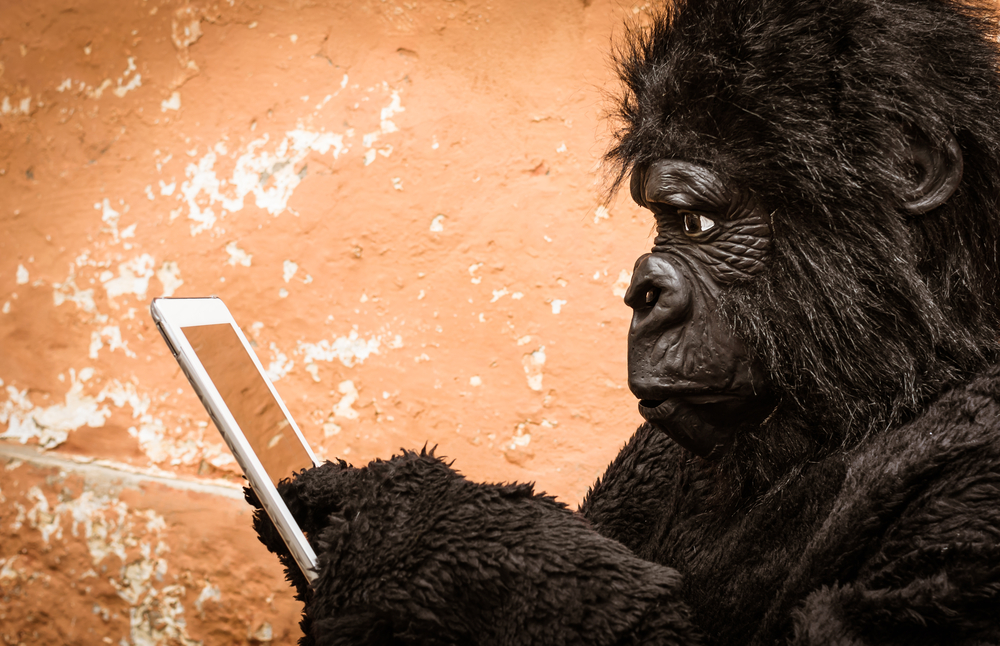
Five Accessibility Testing on Mobile Devices
Many users access the web from mobile devices. So it’s important to test accessibility there too. Both iOS and Android offer excellent tools that mimic real-world experiences for people with disabilities.
- Test Text Scaling and Zoom on Mobile
- iOS: Settings > Accessibility > Display & Text Size > Larger Text
- Android: Settings > Accessibility > Font Size or Display Size
Check: Does your app or site content reflow properly? Is it still usable?
WCAG Criteria: 1.4.4 Resize Text, 1.4.10 Reflow
- Use Colour Filters on Mobile
- iOS: Accessibility > Display & Text Size > Colour Filters
- Android: Accessibility > Colour Correction
Check: Do red/green or blue/yellow colour differences still make sense to the user?
WCAG Criteria: 1.4.1 Use of Colour, 1.4.3 Contrast
- Test Dark Mode and High Contrast
- iOS: Settings > Display & Brightness > Dark Mode
- Android: Settings > Display > Dark Theme or High Contrast Text
Check: Does content stay readable in dark or high-contrast themes?
WCAG Criteria: 1.4.3 Contrast, 1.4.11 Non-Text Contrast
- Touch Target Size and Spacing
Manually check that buttons and links are large enough to tap easily, especially with one hand or assistive tools like styluses.
WCAG Criteria: 2.5.5 Target Size
- Test Without Sound or Visual Cues
Try using your website or app with:
- Silent mode turned on
- No vibration or flashing visuals
Check: Is anything lost when you remove visual or sound effects?
WCAG Criteria: 1.2.1 Audio-only and 2.3.1 Seizures

Why These Tests Matter
These checks help you see what it’s like for people who:
- Can’t use a mouse
- Can’t use a keyboard
- Have low vision or colour blindness
- Use alternative input methods
- Access your content from a phone instead of a desktop
Fixing the problems you discover early means better digital experiences for everyone and lower costs later.
Meeting WCAG 2.2 also shows your organisation cares about inclusion and complies with the Digital Accessibility Standard. DASAT offers practical support, training, and advice to help Australian organisations meet accessibility goals from the start.

Developer Tips
- Use these built-in tools during every stage of development
- Test on both desktop and mobile devices
- Include accessibility in your bug-tracking system
- Don’t wait for users to report problems, catch them early
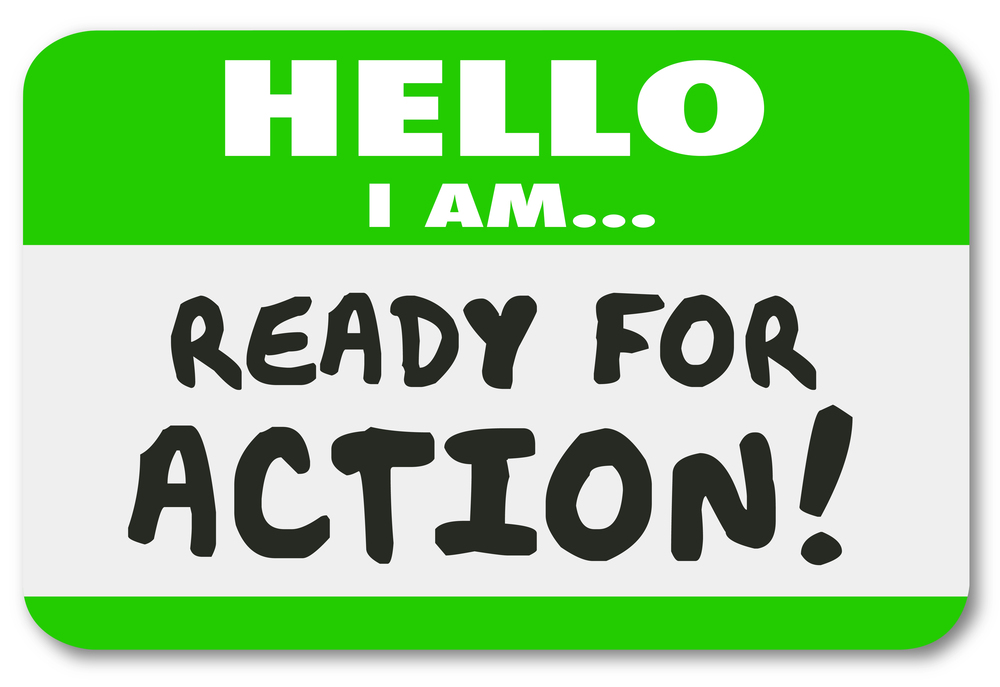
Final Thoughts
Even small improvements in digital accessibility can make a big difference in someone’s life. Add digital accessibilty to improve communication.